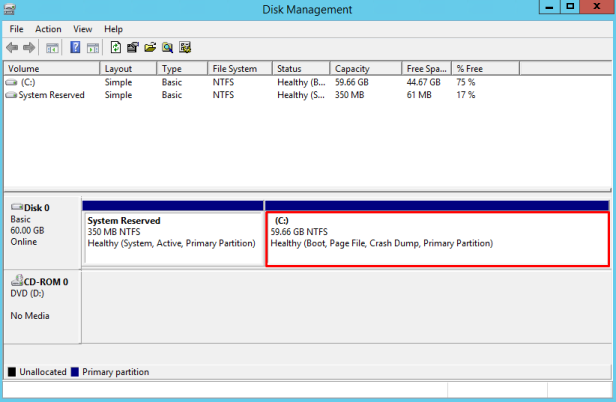This article is only about to expand the volume in Windows server. Before doing this you or the virtualization adminstrator should expanded the virtual hard disk in vmware or Hyper-V manager.
From Run, Type Diskmgmt.msc to open the disk management and Click Ok.
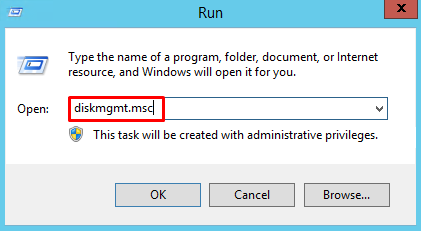
In the Disk Management, from Action tab Click Rescan Disks.
Rescan Disks will perform or check any newly added or expanded disks without the requirement of rebooting server.
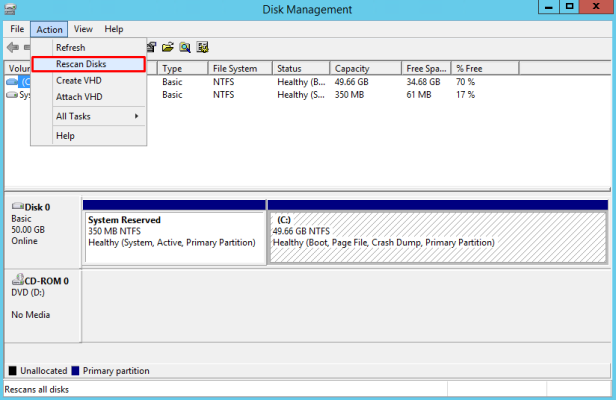
After Rescan we can see the expanded volume showing as Unallocated.
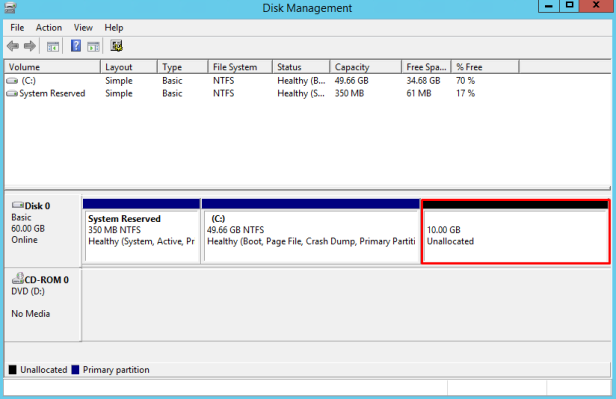
Now Right Click the Volume and Click Extend Volume.
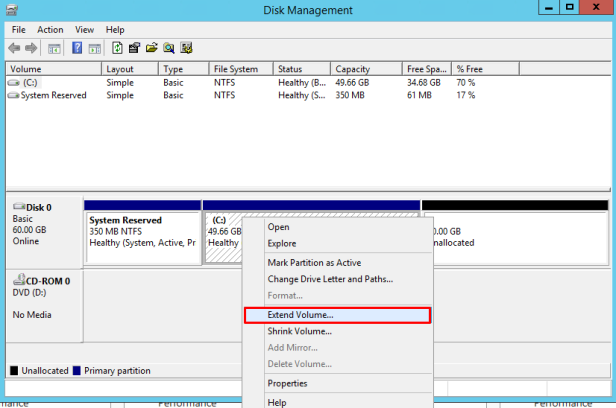
Extend Volume Wizard Starts, Click Next.
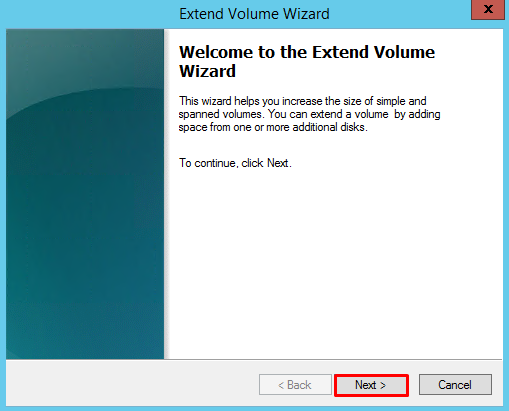
Select the Disks and Enter the amount of space in MB to expand the disk size and Click Next.
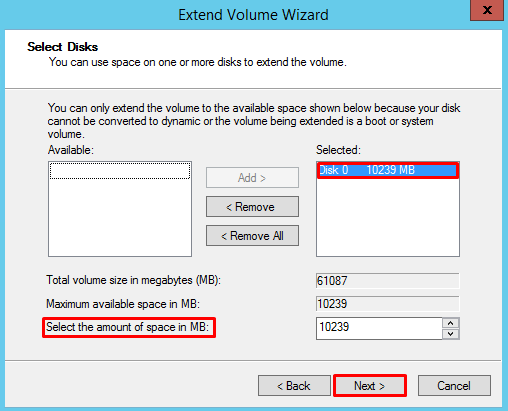
Finally Click Finish.
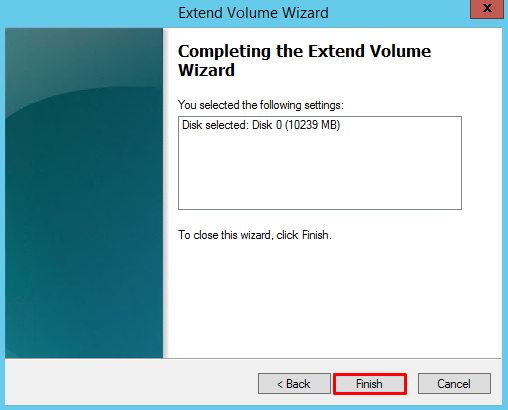
In the same Disk Management now you can see the disk volume has been extended.