You can configure Hyper-V network configurations by Right Click the Hyper-V server or from the right side tab.
Click Virtual Switch Manager.
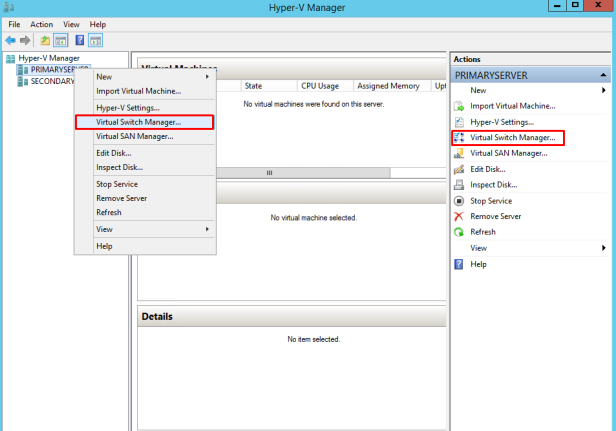
You can see 2 main sections Virtual Switches and Global Network Settings.
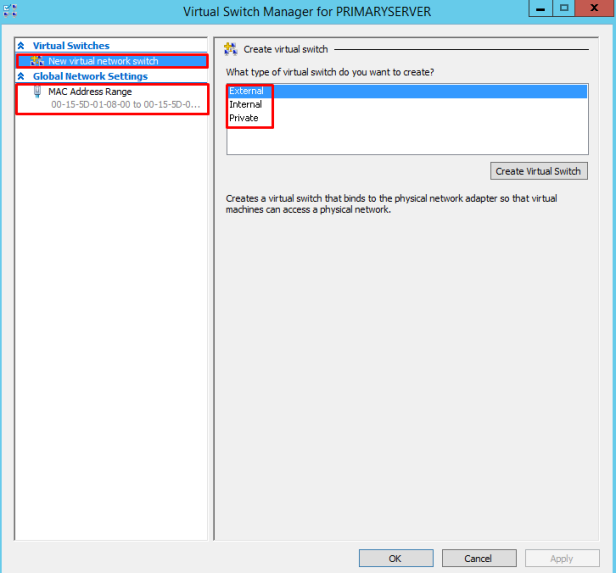
Create New Switch by Clicking Create Virtual Switch.
Below are the Virtual Switch types available and select based on requirement.
- External – Creates a virtual switch that binds to the physical network adapter so that virtual machines can access a physical network.
- Internal – Creates a virtaul switch that can be used only by the virtual machines that run on this physical computer and between the virtual machines and the physical computer. An internal virtual switch does not provide connectivity to a physical network connection.
- Private – Creates a virtual switch that can be used only by the virtual machines that run on this physical computer.
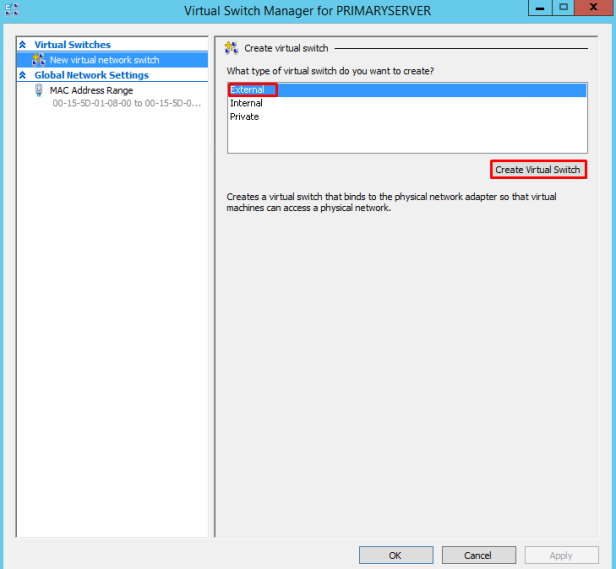
You can select an appropriate physical NIC if you have a few of them for an external vSwitch.
Allow management OS to share this network adapter setting is enabled by default. Disabling this setting will leave your hypervisor OS without network connectivity. Be careful when creating vSwitch remotely, because it will completely drop a connection to a remote host.
SR-IOV(Single Root I/O Virtualization) allows you to prepare such configuration that you can increase network throughput by bypassing a vSwitch and redirecting traffic directly to the VM. There are a few requirements to keep in mind such as BIOS compatibility, SLAT support by your CP and a SR-IOV PCIe network card in your system. Make sure you know what you’re doing in advance here. Also, You won’t be able to enable SR-IOV to an existing vSwitch.
VLAN ID setting enables Virtual LAN (VLAN) for the management OS. The same is true for the physical environment; it allows you to segregate hypervisor traffic by providing separate broadcast domains within the same network.
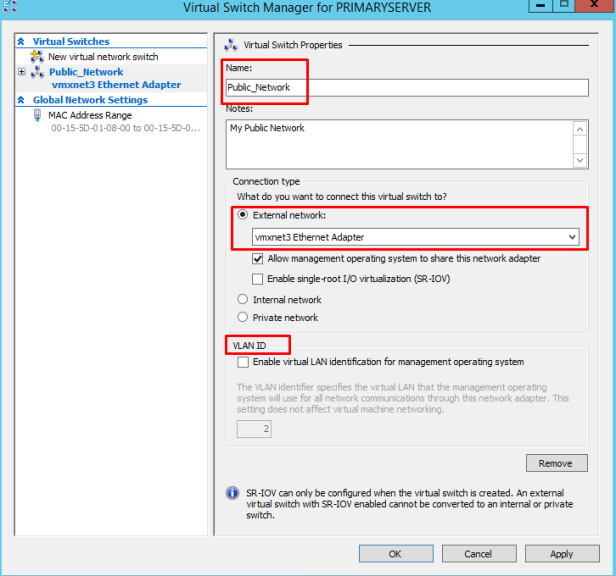
Once you click the Apply button, be prepared to lose physical connectivity for a moment while Hyper-V needs to turn the physical NIC off, configure the vSwitch and turn both on.
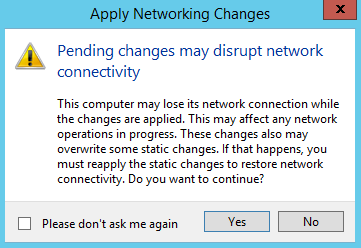
Below is the PowerShell Command to create a Virtual swtich,
New-VMSwitch -Name “External vSwitch” -NetAdapterName “Ethernet” -AllowManagementOS 1 -Notes “My Internet Facing vSwitch”
